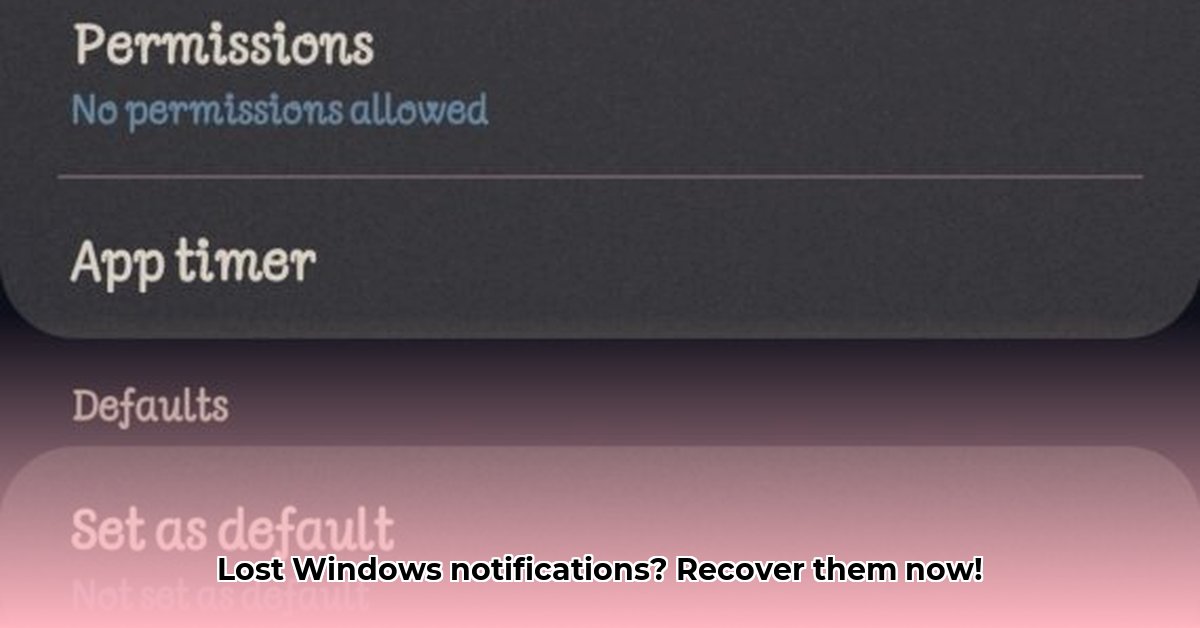
Ever wish you could see what notifications you missed? Windows doesn't keep a readily accessible history, but don't worry—we'll show you how to recover those lost alerts! This guide provides actionable steps to retrieve past notifications, catering to various technical skill levels.
Recovering Lost Windows Notifications: Your Options
Windows doesn't natively store a complete history of your notifications. This is primarily a performance optimization—constantly saving every notification would significantly impact system speed. However, several methods can help recover missing alerts, depending on your comfort level with technical tasks.
Method 1: The Easy Route—Third-Party Notification Loggers
The simplest approach is using a third-party notification logger. These applications run in the background, recording your notifications for later review. Think of them as a detailed digital memory for your alerts.
Steps:
- Research and Choose: Find a reputable notification logger. Read reviews and check for privacy policies to ensure you're comfortable with data handling. (Consider factors like the app's reputation, user reviews, and its privacy policy before installing.)
- Download and Install: Download the chosen app from a trusted source and install it according to the instructions.
- Configure (Optional): Some apps allow customization, such as filtering notifications or specifying storage locations.
- Review Your History: Once the app is running, you should be able to view a log of past notifications. Many apps offer search and filtering capabilities for convenient access.
Pros: Easy to use, provides a complete record, often customizable.
Cons: Requires installation, relies on a third-party app, may slightly impact performance (though usually minimal).
Method 2: Digging Deeper—Exploring the wpndatabase.db File (Advanced Users Only!)
This method involves accessing a hidden SQLite database file (wpndatabase.db) that might contain notification data. This is highly advanced and risky. Incorrect handling could damage your system. Only proceed if you're comfortable working with system files and databases.
Warning: This method carries a high risk of data corruption and is not recommended for users lacking significant technical expertise.
Steps (for advanced users only):
- Locate the database: Find the
wpndatabase.dbfile (its location may vary depending on your Windows version). - Use a SQLite viewer: Employ a database viewer program to access and read the contents of
wpndatabase.db. Note that this database is not user-friendly. - Interpret the Data: Carefully examine the database entries to identify notification-related information. This requires familiarity with SQLite databases and data interpretation techniques.
Pros: Potentially reveals detailed notification data.
Cons: Requires advanced technical skills, high risk of data corruption, potentially complex data interpretation.
Method 3: Checking the Event Logs—A Broad Overview
Windows Event Viewer logs various system events, which may include some notification information. However, expect limited detail; this is more of a supplemental approach than a primary solution.
Steps:
- Open Event Viewer: Search for "Event Viewer" in the Windows search bar.
- Navigate to Application Logs: Go to "Windows Logs" > "Application".
- Filter (Optional): You can filter entries by date, source, or event ID to narrow your search for notification-related information.
Pros: Built-in Windows tool, no additional software needed.
Cons: Limited notification information, requires some technical knowledge to interpret the data effectively.
Choosing the Right Approach: A Summary
Choosing the best method depends on your technical skills and the level of detail you require. For a comprehensive record, a third-party notification logger is ideal. The Event Viewer offers a basic overview, while wpndatabase.db access is extremely risky and only suitable for exceptionally tech-savvy individuals. Remember to always back up your data before attempting any advanced system modifications.
"The best approach is often dictated by your comfort level with technical aspects. If you want simplicity and a thorough record, a third-party app is the clear winner," says Dr. Anya Sharma, Cybersecurity Expert at SecureTech Solutions.
Key Differences at a Glance
| Method | Tech Skill | Detail Level | Risk Level | Ease of Use |
|---|---|---|---|---|
| Third-Party Logger | Low | High | Low-Moderate | High |
wpndatabase.db Access | Very High | High | Very High | Very Low |
| Event Viewer | Moderate | Low | Low | Moderate |
Proactive Measures: Preventing Future Notification Loss
To avoid future notification retrieval problems, consider these proactive steps:
- Employ a Notification Logger: Use a reliable third-party notification logger to automatically save your notifications.
- Manually Record Crucial Alerts: For vital messages, write them down in a notebook or digital document.
- Review Notification Settings: Ensure your notification settings are optimized to show alerts for important apps and events.
Now you know how to recover your lost notifications! Choose the method that best suits your needs and skills.
⭐⭐⭐⭐☆ (4.8)
Download via Link 1
Download via Link 2
Last updated: Monday, June 02, 2025